Well,
If you want to work for yourself or want to become your own boss then start your career in Blogging using these best blogging tips for newbie bloggers.
Many bloggers started their journey as a part time blogger and now they are full time blogger. Starting blog is really easy these days because there are so many websites who offer free services and when you get good traffic to your website you can start your own .COM or top level domain.
You can also divert all your traffic to your .COM domain easily.
Most of the bloggers use WordPress as their blogging platform whereas for newbie bloggers BlogSpot is the best platform. When your blog gets popularity many content stealers starts copying your content. They simply select your whole article and images and copying them to their own blog.
Is there any way to disable text selection?
You can do it by just following few simple steps:
How to disable text selection in Blogger and WordPress?
Step-1:
Login into your Blogger account.
Step-2:
Now navigate to Layout section >> Add a Gadget
Step-3:
A pop-up window will appear, Choose HTML/Java Script from the pop-up window.
Step-4:
Now paste following script in “Content” section to disable the text selection.
Copy below script in notepad and paste as shown in snapshot.
Step-5:
Click on “Save” button and you are done. for LIVE example click on below LIVE DEMO link.
The process is same for WordPress. If you have any problem in implementing this code to WordPress, please write in comment section.




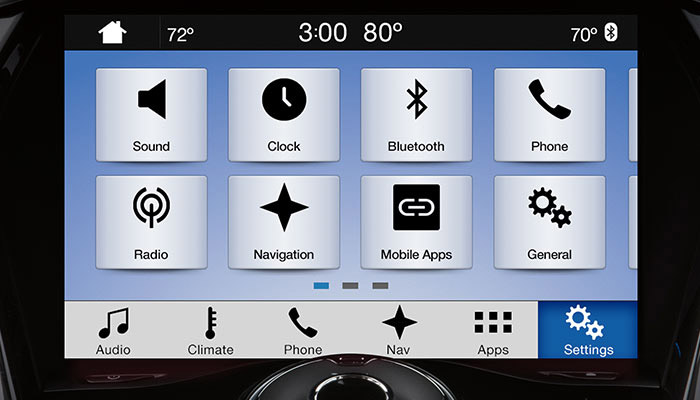
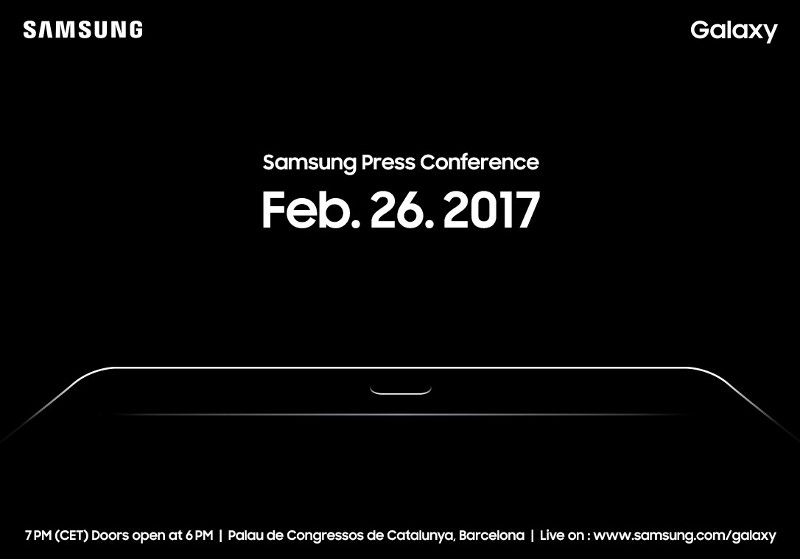






No comments:
Post a Comment